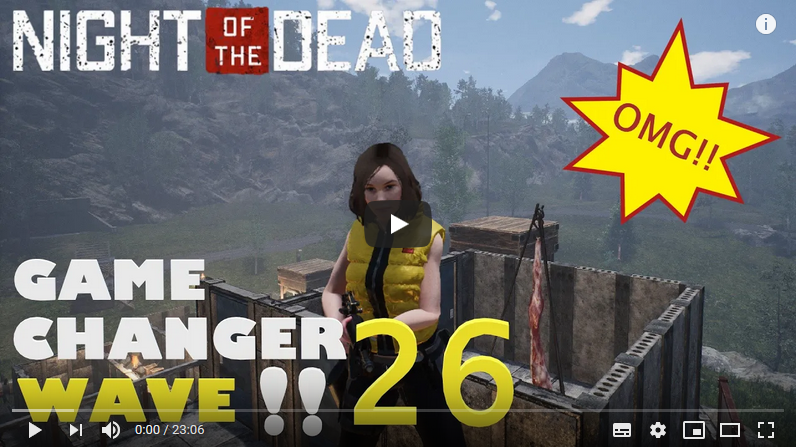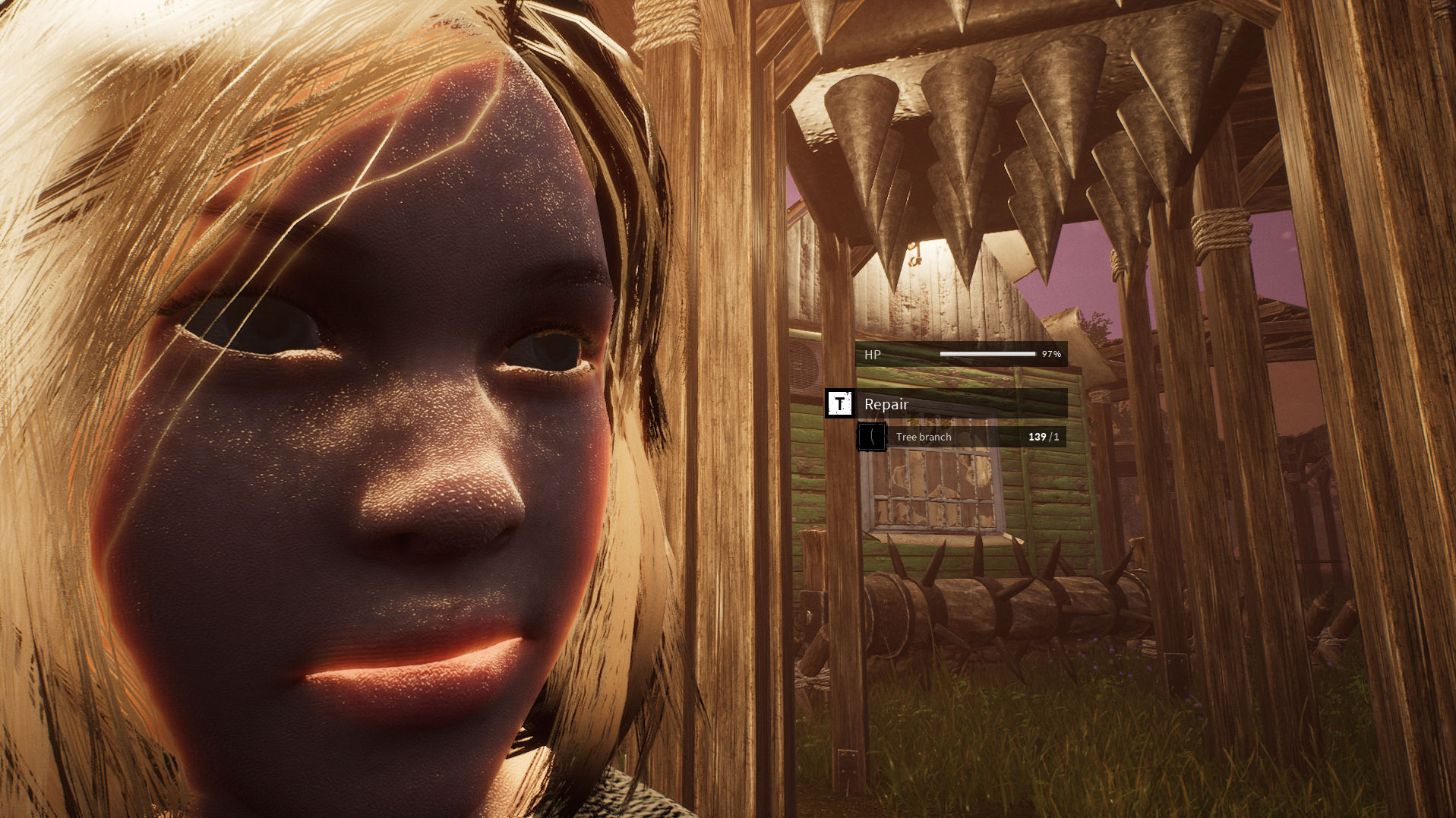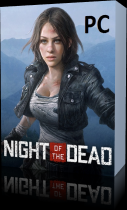While the majority of players seems to have no problems running Night of the Dead there are some people who encounter performance issues such as low fps or even big lags in Night of the Dead. In this guide we will try to adress possible solutions and find out about the bottlenecks that make your game lag or stutter.
Improve fps performance in Night of the Dead
Simple adjustments
- Change between fullscreen and borderless windowed mode to check which runs best
- Turn down Antialiasing
- Reduce viewing distance
- Disable V-Sync (helps on some systems)
Advanced steps
- Locate your Engine.ini file. This file is usually located in this folder:
C:\Users\YOUR USERNAME\AppData\Local\LF\Saved\Config\WindowsNoEditor
- Open the Engine.ini file in your favorite text editor or use Notepad.exe and add the following line at the end of this file:
[SystemSettings]
Now below the newly created group you can add the flags for disabling Graphic Engine settings that are not available through the ingame graphic settings. Possible flags are:
- r.fog=0 <- seems to have a huge impact on fps but decreases visual quality a lot
- r.VolumetricFog=0 <- only disables volumetric fog
The edited part of the file should look something like this:
[SystemSettings]
r.fog=0
Stop lags in Night of the Dead
- Cap your fps – While this might sound awkward at first a lot of people got rid of the ingame stuttering by dooing so. You can try to use the ingame cap but more people had success limiting the fps through additional software like rivatuner.
To cap at the right fps spot you have to check at which fps your game is constantly running without a fps cap. Then lower it by 10% and use this value to cap your framerate at. Let’s say you have like 50 fps ingame, cap your fps at 45. This frees up the gpu from the massive load which is occuring on higher waves and lets it handle spikes in load better. - Increase view distance – This has helped some players in combination with fps capping. This way zombies won’t suddenly pop up in big groups when they enter your viewing distance.
- Change your build – Most lags occur on really high waves when there are a lot of zombies crowding at some traps or places. Dont rely on a single big trap area. Try to spread your trap placement so that a lot of zombies already get killed on their way to your main base. The sooner a zombie is dead the better. Health and performance wise. You can also try to spread different trap areas around your base. Place ranged weapons like the ballista behind straight passages, they take out a lot of zombies this way (depends on the difficulty)
Free up Ram on your machine
Since Night of the Dead can get very ram consuming on later nights there is one simple fix to adress the running out of memory problem that makes the game stutter, lag and even sound funny on some players machines.
You can free up ram just before and after the nightly hordes have stopped at your base for their dinner, which of course you have denied them. Did you?
- Download Sysinternals Suite from Microsoft. If you still trust them… Well since you are running windows you better should (not?!). Anyways I will stop here before I feel too funny.
- After downloading the .zip file extract the files to a folder of your choice.
- Now run RAMMap.exe and click on “Empty working Sets”, “Empty modified Page List” and “Empty Standby List” – This should do the trick!
- Some users have reported that emptying the “System working set” and “Empty priority 0 stand by list” aswell also had an impact but I couldn’t reproduce this at my end. Maybe this depends on your OS & configuration.